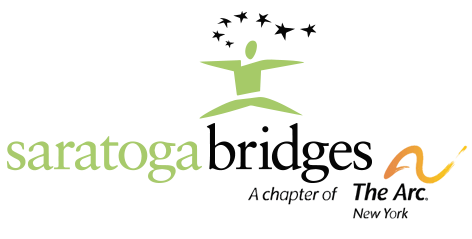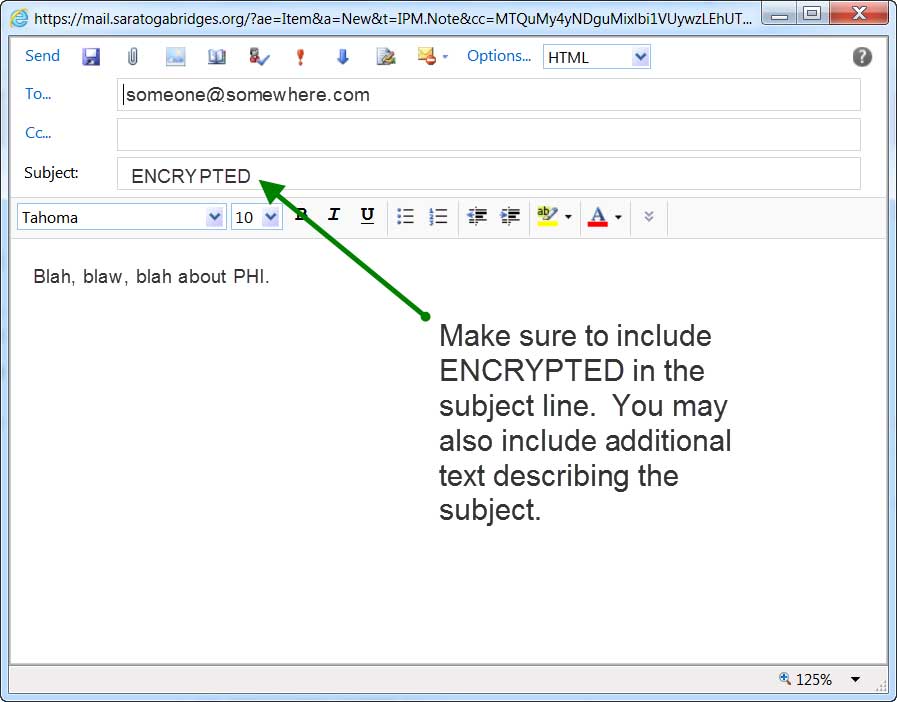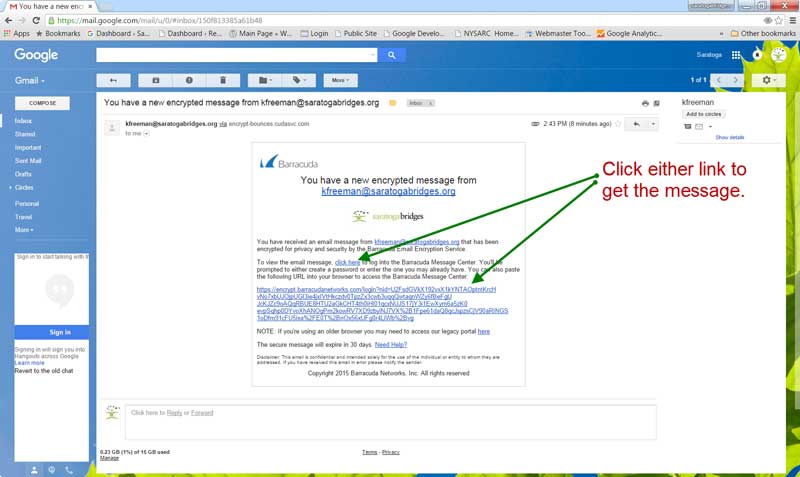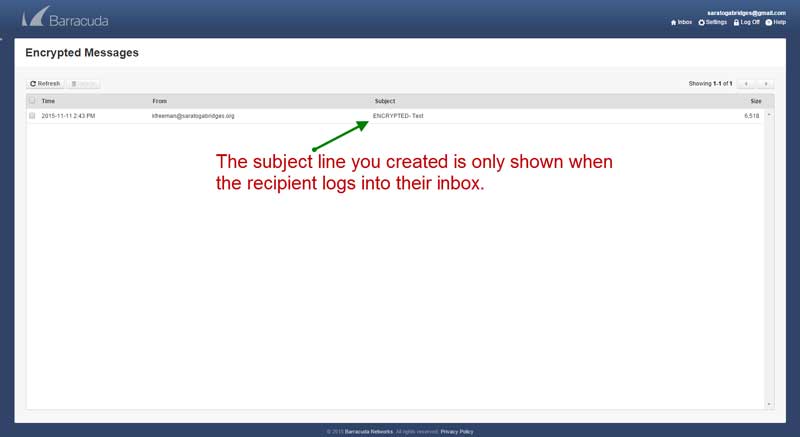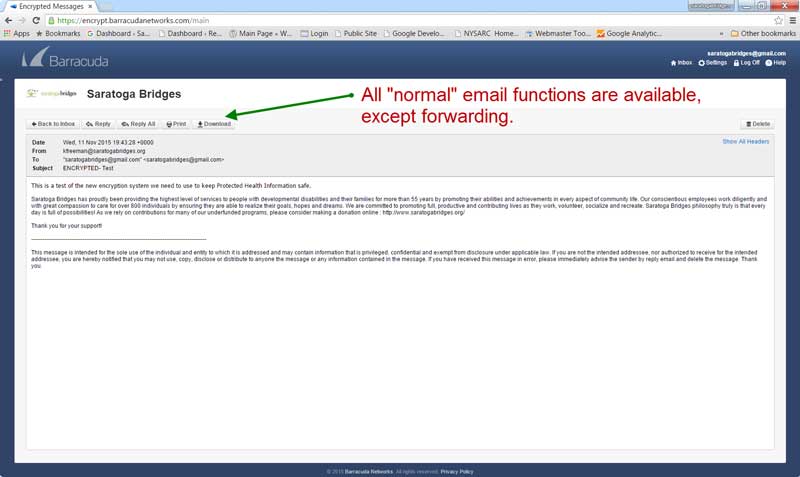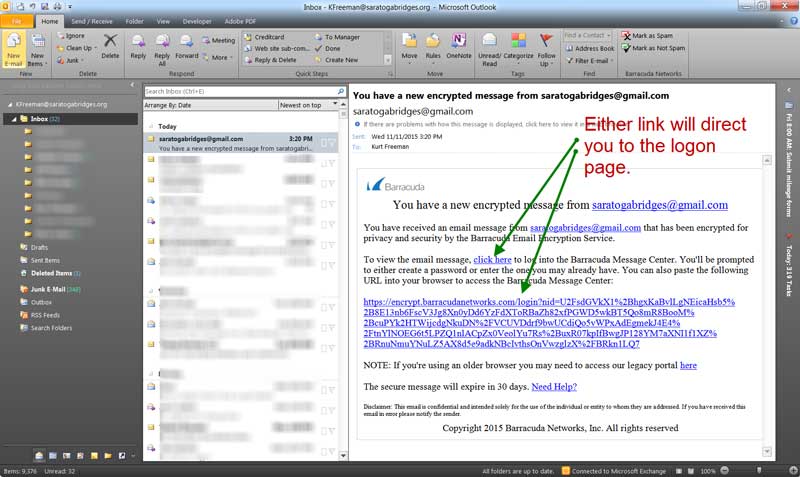You can now send an encrypted e-mail from Saratoga Bridges account on any machine (this includes Outlook Web App). This method is in addition to the current method (full Outlook client with the encrypt button). To send a message with Outlook Web App, point your browser to home.saratogabridges.org and click the Email button: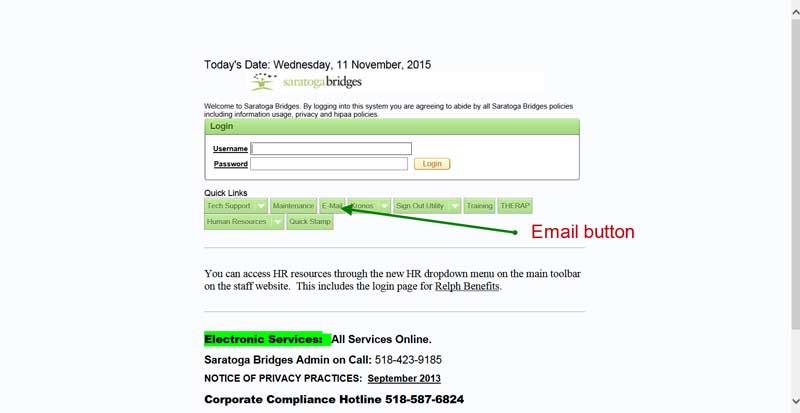
VERY IMPORTANT:
Sending an encrypted e-mail requires that the word ENCRYPTED, all capitalized, be somewhere in the subject line. Here is an example:
Once the message is sent, it is processed and the recipient is notified (by e-mail) that they have a secure message waiting for them. They will see something like this:
The recipient will open the message and see something like this:
The recipient is automatically given a secure account. They will click the “Click here” link, or the long URL, like the one shown above and be directed to a page where they will see the email address you identified in the box for the username. The first-time visitor will need to create a password in the field provided. The password should have at least 8 characters and include at least one special character…those you get when you hold down the shift key and touch one of the number keys in the row just below the top row of the keyboard. Once established, the password remains valid for 30 days. If they forget their password they can reset it by clicking on the reset link—IT cannot manage these accounts and we cannot set/reset passwords. Here is what the logon page looks like:
Once logged into the secure account, the inbox is shown with the subject line you created now visible:
The recipient can now open the message you sent:
Notice a few things. First this is not a full blown e-mail account. The person who you sent the e-mail to can reply or reply to all, they cannot forward a message and they cannot generate a new message. They are locked in this single e-mail thread. Only you can generate new e-mails with your Bridges e-mail account. Recipients can reply only. Aside from this security enhancing limitation, all other “normal” email functions are available, including the ability to include an attachment in the reply.
Replies to your message will be delivered to your Saratoga Bridges email account and show up in your inbox with a subject line alerting you that you have received an encrypted message:
Follow the instructions provided in the message to retrieve the sender’s reply. You will have to log in to view their response. This adds a layer of work, but it is a secure transmitting method . Messages sent in this manner expire in 30 days.
For your convenience, a copy of these instructions may be downloaded as an Adobe PDF document here.