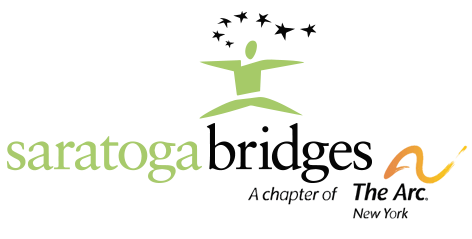Bridges Desktop Rollout: What You Need to Know
Important Alert:
Your Bridges email credentials are essential for accessing the new Bridges Desktop system. If you don’t know your email password, call tech support immediately at:
Tech Support: 518-587-0723 ext. 1333
After Hours & Weekend Support: 518-450-9024
Please do not submit a work order or ask your manager to reset your password—simply call tech support and leave a message if no one answers–we will return your call (leave a number we can reach you at).
What is the Bridges Desktop?
The Bridges Desktop is a new system designed to enhance mobility and accessibility by allowing employees to log onto any computer that is part of the Bridges network.
This means:
Work from any company computer—no need to be tied to a specific workstation.
No more lost local credentials—your access is linked to your Bridges email login.
More flexibility—seamless transitions between locations.
However, to take full advantage of the Bridges Desktop, you must know your email password!
Deployment Progress
Deployment Is Active:
Washington St – 3 of 6 computers
Juniper – 1 of 2 computers
Finley – 1 of 2 computers
Ruggles – 3 of 5 computers
Upcoming Locations: Locust Grove – Lemont Ave – Malta – Squashville – Pleasant – Loughberry – Moe – Birchwood – Grooms – Middle Grove – Geyser – Meadow Rue – Stone Church – Graves
Next Steps
Know your email password? You’re ready to go!
Forgot it? Call tech support ASAP for a reset.
Watch for updates as more locations get Bridges Desktop access.
This is a major step forward in making work more flexible and efficient—we’re excited to bring you this upgrade!
The Effects of Cell Phone Use on Computer Literacy
In an increasingly digital world, technology plays a central role in daily life. While cell phones, especially smartphones, have become ubiquitous, their influence on computer literacy is a subject of growing concern. Computer literacy, defined as the ability to use computers and related technology efficiently, includes skills like typing, using productivity software, managing files, understanding operating systems, and navigating the internet responsibly. Ironically, the more reliant individuals become on mobile devices, the less proficient they seem to be with traditional computing skills.
One of the most noticeable effects of heavy cell phone use is the decline in basic keyboarding and typing abilities. Smartphones are designed for quick, thumb-based interaction, often with autocorrect and predictive text features that reduce the need for precise typing. As a result, many younger users who grow up primarily using phones struggle with full-size keyboards, accurate typing, and software that doesn’t offer the same shortcuts. This lack of experience can be a significant disadvantage in academic or workplace settings where desktop or laptop computers are the standard.
Moreover, smartphones promote a user interface that is simplified and app-centric. Apps are designed to be intuitive and task-specific, often shielding users from the underlying systems or file structures that a traditional computer user would need to understand. This reduces the likelihood that users will develop a strong grasp of concepts like file organization, software installation, or troubleshooting — all essential elements of computer literacy.
Another consequence of increased phone usage is the erosion of software skills. While mobile versions of programs like Microsoft Word or Excel exist, they are limited in functionality compared to their desktop counterparts. Users accustomed to editing documents or spreadsheets on their phones may be unaware of the full capabilities of these tools, making them less effective when required to use the full software in an educational or professional context.
Cell phone use can also lead to reduced problem-solving skills. Mobile platforms are designed to minimize friction; if something doesn’t work, users often uninstall and reinstall apps or switch to an alternative. On computers, resolving issues often requires a deeper understanding of settings, error messages, or system processes. Without practice in this environment, users may lack the patience or knowledge to solve problems effectively.
However, it’s not all negative. Cell phones do foster digital familiarity and can enhance certain tech skills, such as social media literacy, communication, and quick research. They can also serve as gateways to more advanced skills if used intentionally — for example, accessing coding tutorials, remote desktop apps, or cloud-based productivity tools. But without intentional effort to bridge the gap between mobile convenience and desktop complexity, cell phones alone are unlikely to produce well-rounded computer-literate individuals.
In conclusion, while smartphones have revolutionized access to information and connectivity, their overuse can inadvertently hinder the development of robust computer literacy. To ensure individuals are fully prepared for the demands of modern education and work, a balance must be struck — one that encourages engagement with both mobile and traditional computing environments.
Yes, you do get a do-over
A work order came in recently from a user who was agitated by other users of a shared document library deleting files. The user demanded a site audit to determine how this was done and that the site get “locked down” to prevent this from happening in the future. Well, in IT we operate under the same assumption that waitstaff do in restaurants, i.e., that the customer is always right….regardless of whether this is true or not. So, naturally, a site audit was conducted and the library “locked down” per the user’s request. Like any waiter worth his/her salt, we try to give the customer a little something extra whenever possible, so in an effort to reassure the user the files were not lost and to educate them on their recovery, they were introduced to the Recycle Bin. Files that are deleted remain in the Recycle Bin for 60 days and can be recovered. Beyond the 60 days, users will need to contact IT. Here is a graphic showing where the Recycle Bin is located:
You will find the link on the left side of the screen. You will then see a list of deleted files. Select those to be restored. Finally, click Restore and the file will be returned to the location from which it was deleted.
A.I. but more centered towards ChatGPT.
Did you know that Industry estimates suggest that each user generated AI query can use four to five times more energy than a standard search engine query?
Another way to look at it is, ChatGPT is estimated to consume over half a million kilowatt-hours of electricity daily to process million’s of user requests, which is far greater than what you use at home on a day to day routine…..
Each ChatGPT query consumes about 2.9 Watts of electricity, which really isn’t that much until you multiply it by over a billion daily requests, then it is a significant amount of power consumed. Far greater than a standard Google search.
Its complete environmental impact is unknown at this time being that it was just launched in 2022. What is known, is that it is power hungry and requires a lot of water for cooling the servers that run the AI calculations within the data center. ChatGPT needs roughly 17 ounces of water for every 100 words that it produces. Multiply this by the millions upon millions of users who submit questions to ChatGPT daily.
So the next time you think about using ChatGPT to give you your personalized horoscope, or joke of the day, or even the homework that you are doing for your child, think about the impact that it is making.
The 36 Hour Challenge
Feeling the need to escape the electronic bubble we live in? Why not try the 36-Hour Unplug Challenge? This weekend, see if you can go without your cell phone and other devices for a full 36 hours. Spend the time reconnecting with nature – take a hike, go for a walk with your dog or cat, or turtle for that shorter stroll and explore the outdoors just outside our doors over on our Nature Trail. Challenge yourself to really unplug and experience life beyond the computer screen.
After your 36-hour tech detox, send me a short, detailed email about your experience. I’ll feature your story in an upcoming newsletter spotlight, crediting you by your initials or keeping you anonymous. Let’s break the cycle of constant connectivity and see what happens when we unplug, even for just a day and a half. Who’s up for the 36-Hour Unplug Challenge?
Feeling the strain of the workday?
A half-hour lunch break could be just the remedy. Why not step outside and enjoy a peaceful walk along our nature trail? Or if you have the energy, a round of frisbee might do the trick – I have one on hand in my office. Maybe have a water balloon fight during lunch, well HR would frown on this, bad idea bad bad. Hey sometimes just a simple cup of coffee in the fresh air and sit out on the picnic table is all you need to refresh and recharge. This is something I do often at home and should try this at work.